- STAGE:
- Complete
- PROJECTED DONE:
- February 2022
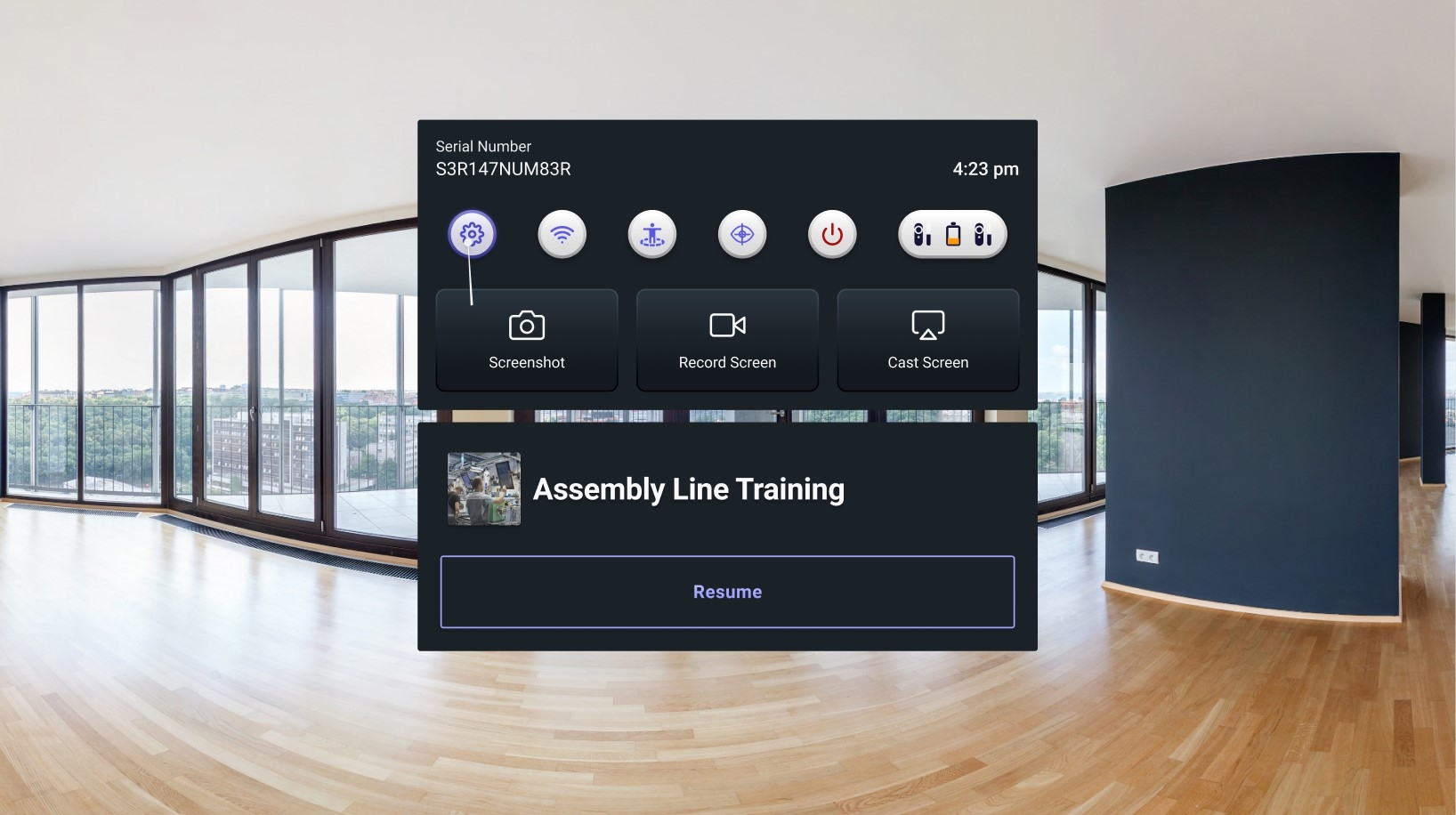
Improvements to Kiosk Mode
What is kiosk mode?
Kiosk mode allows only one app (the "kiosk app") to be launched upon powering on a device. This locks down the device and prevents end users from exiting the kiosk app and accessing other apps on the device.
Quick Access Menu
Kiosk mode includes a quick access menu that opens on pressing the home button on the controllers. The quick access menu pauses the kiosk app and includes shortcuts to Wi-Fi, advanced settings (explained below), screencast, and to power off or restart the device. If the quick access menu is open simply press the home button once more to return to the kiosk app, or select Resume.
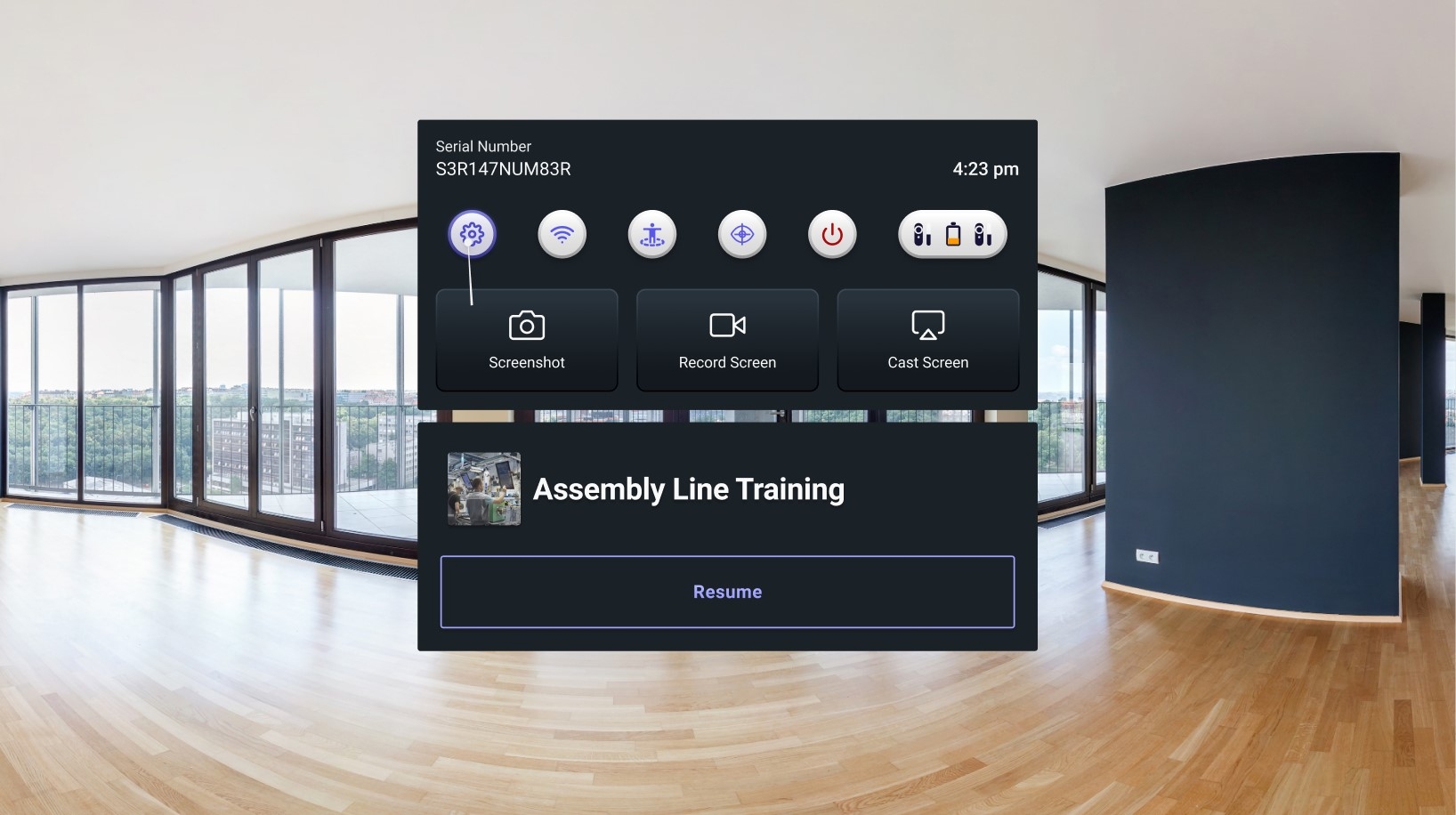
Can end-users access settings like Wi-Fi while in kiosk mode?
Yes. There are two levels of settings in kiosk mode:
1. Shortcuts
Shortcuts include boundary setup, Wi-Fi, screen casting, and Eye Calibration (for Pico Neo 3 Pro Eye).
When devices are configured to kiosk mode, shortcuts can be accessed via the quick access menu. The quick access menu opens on pressing the home button on the controllers.
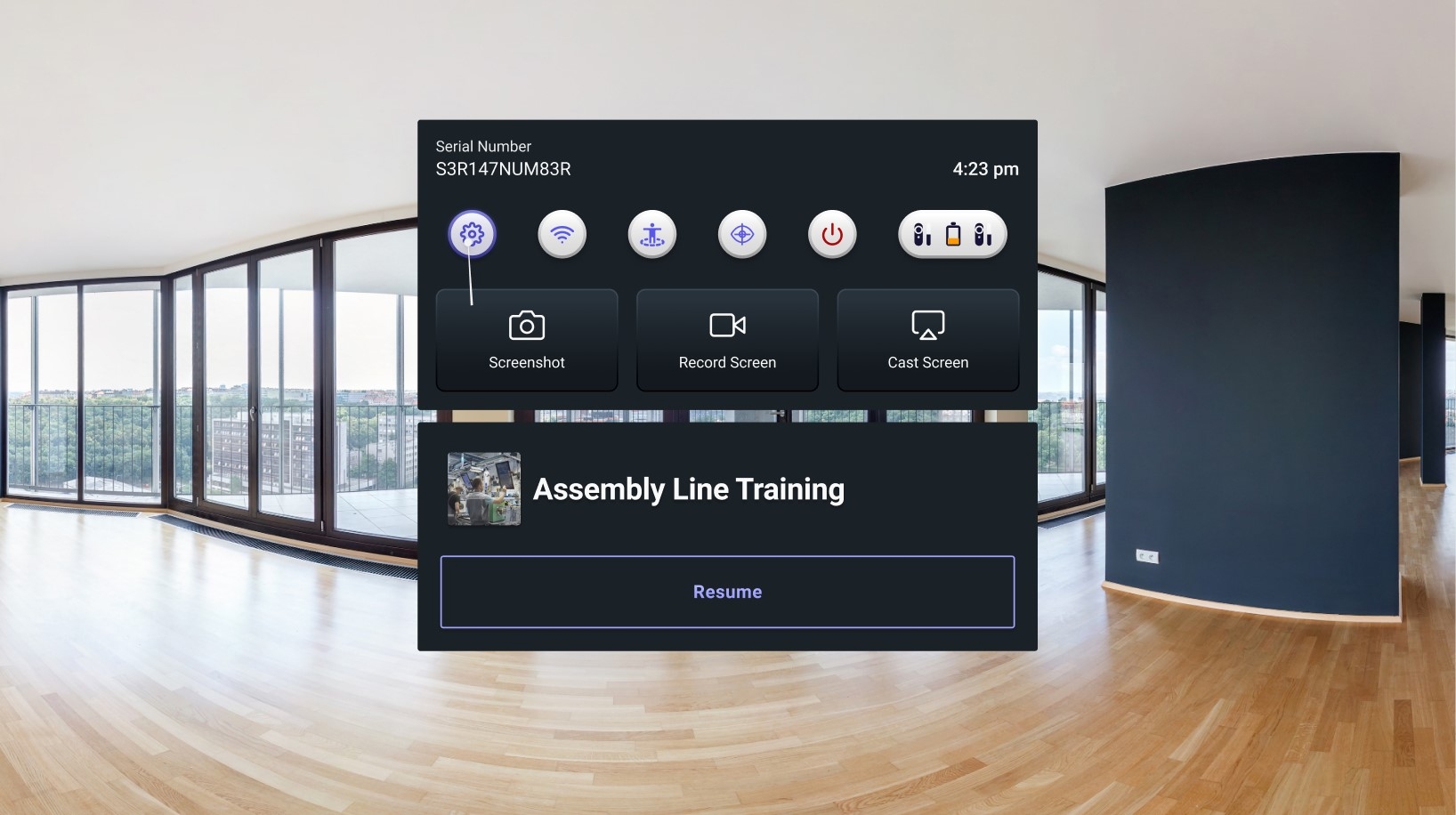
When configuring kiosk mode via the ArborXR web portal, admins can optionally disable access to shortcuts. For example, admins can disable the Wi-Fi shortcut if end-users should not have access to Wi-Fi settings.
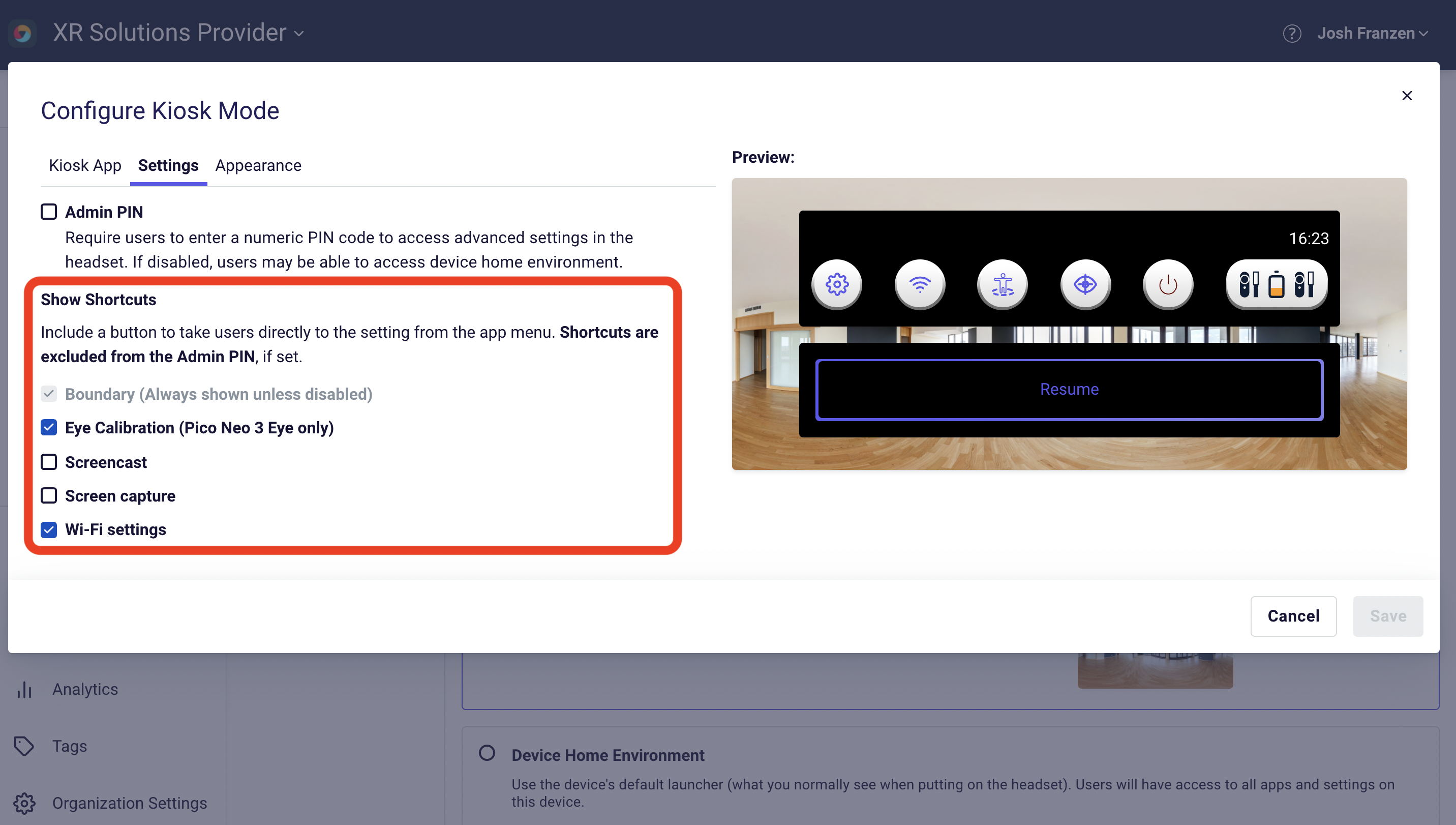
2. Advanced Settings
This is a settings menu built by ArborXR which includes information about the device, language, time, brightness, volume, movement tracking, boundary, interaction method, and an option to leave the kiosk app and access the device's stock settings.
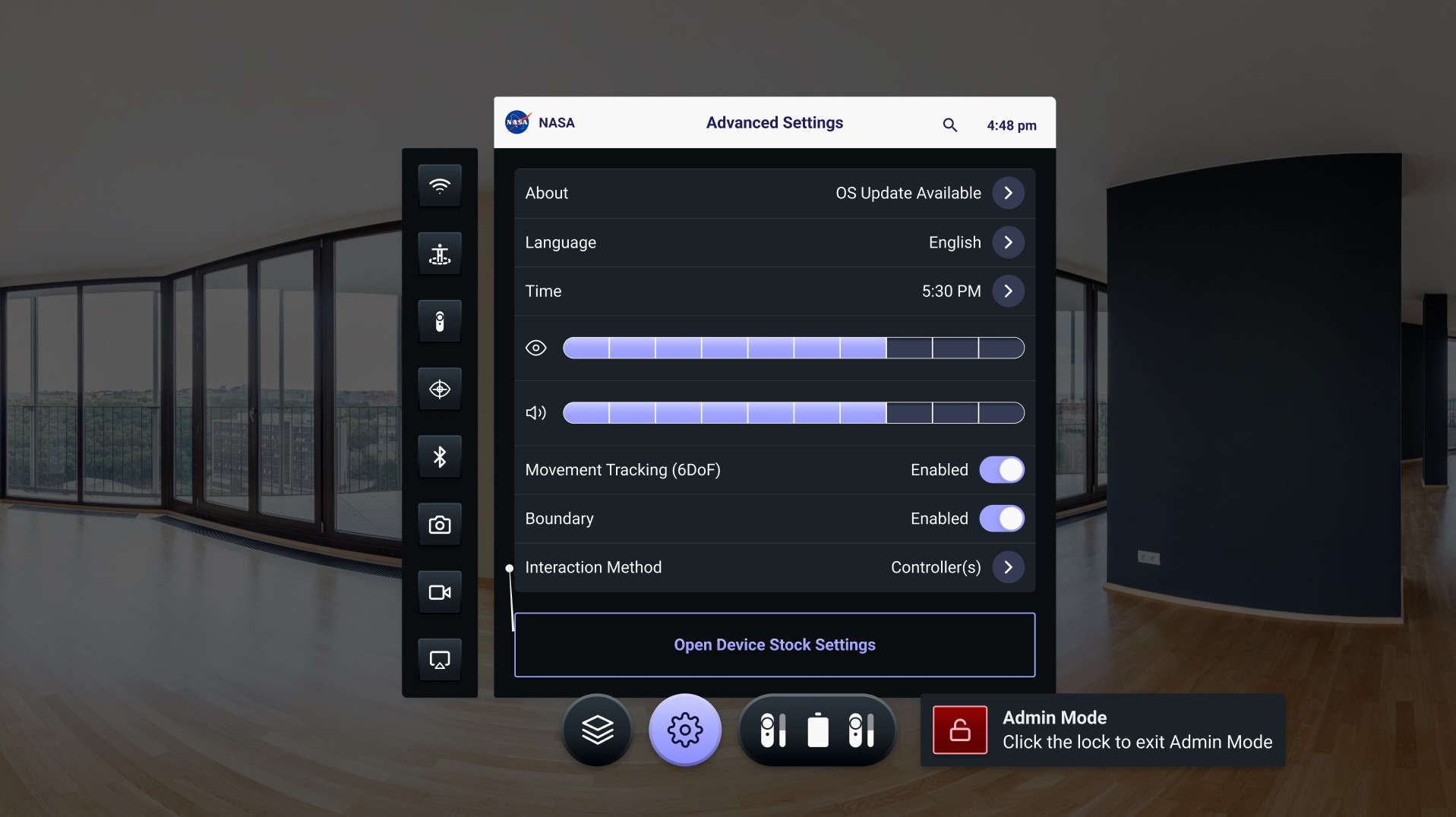
When devices are configured to kiosk mode, advanced settings can be accessed via the quick access menu by clicking on the gear icon in the top left of the UI. The quick access menu opens on pressing the home button on the controllers.
Advanced settings can optionally be locked with a 4 to 10 digit numeric PIN.
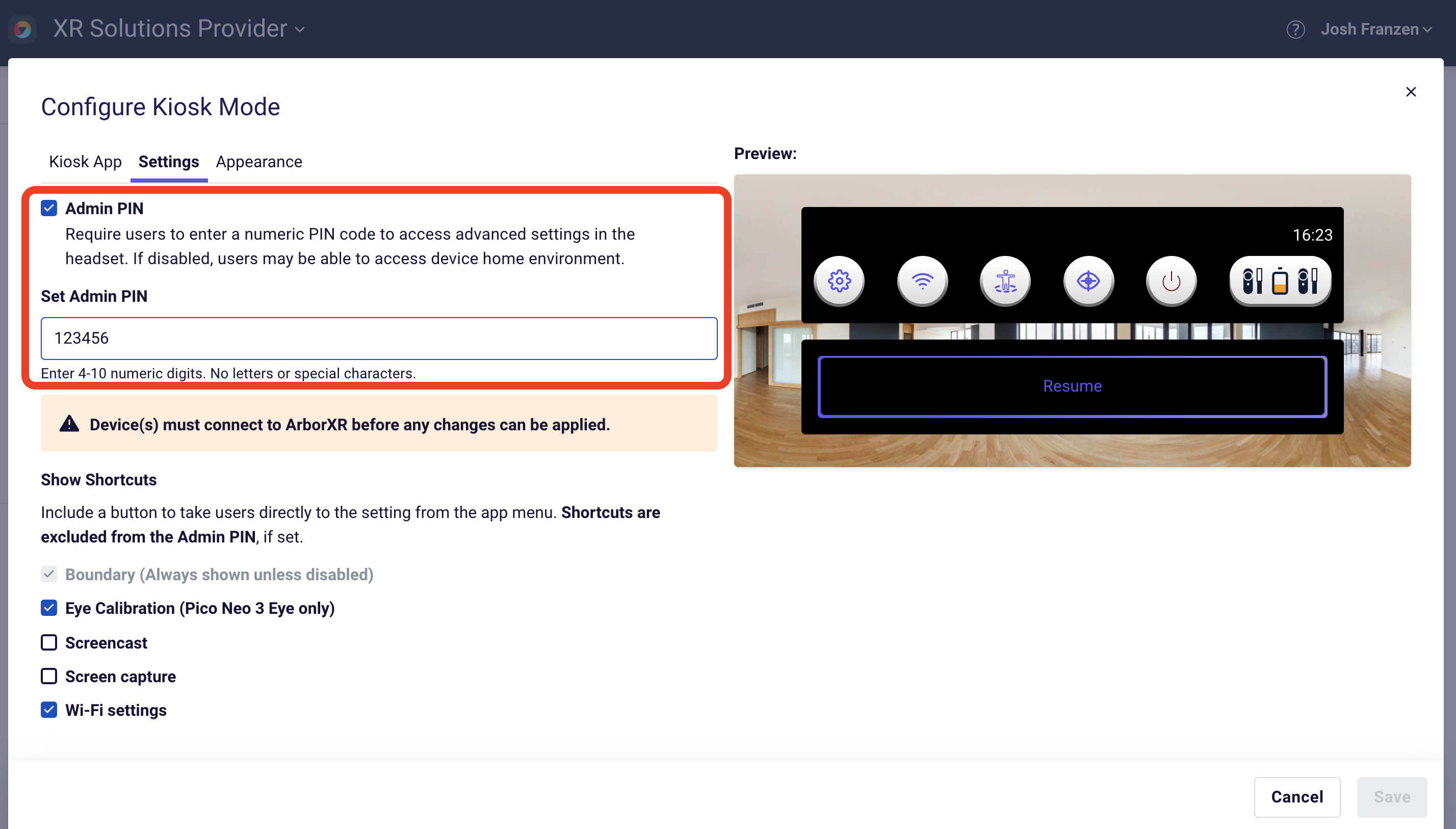
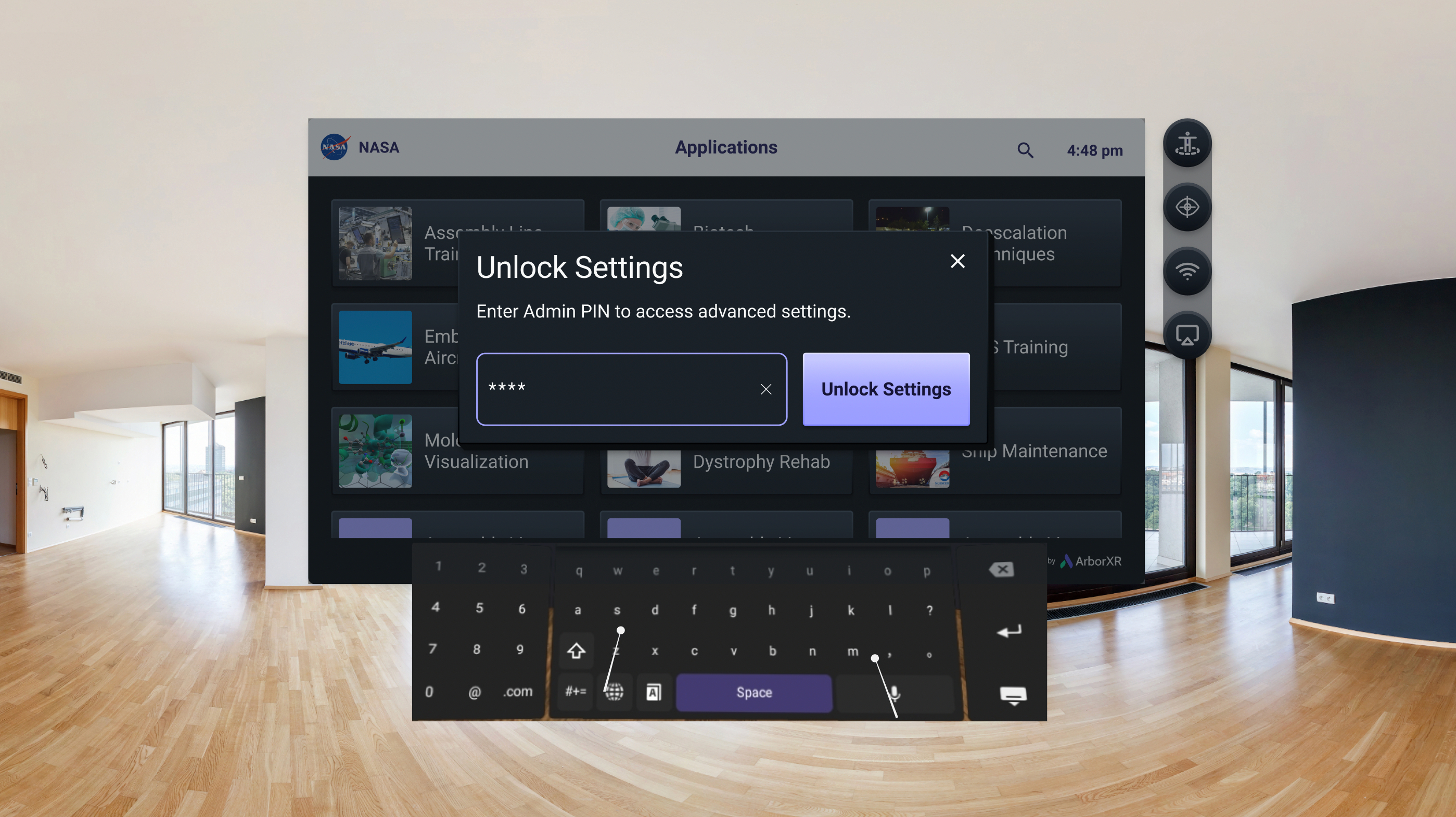
Given there is the option to leave the kiosk app and access the device's stock settings, it is recommended to lock advanced settings with an admin PIN.
What is the behavior of the admin PIN?
If an admin PIN has been set so as to restrict access to advanced settings, end-users will be prompted to enter the 4 to 10 digit numeric PIN upon selecting the gear icon. As a reminder, when the launch method of devices has been configured to kiosk mode, advanced settings can be accessed via the quick access menu. The quick access menu opens on pressing the home button on the controllers.
Enter Admin Mode
Upon entering the correct PIN, users will be in admin mode and will be able to access all settings within advanced settings, including the option to leave the kiosk app and access the device's stock settings and home environment.
Exit Admin Mode
End-users can exit admin mode by either clicking on the red lock icon towards the bottom right hand corner of the UI or by simply rebooting the device.
