- DATE:
- AUTHOR:
- The ArborXR product team
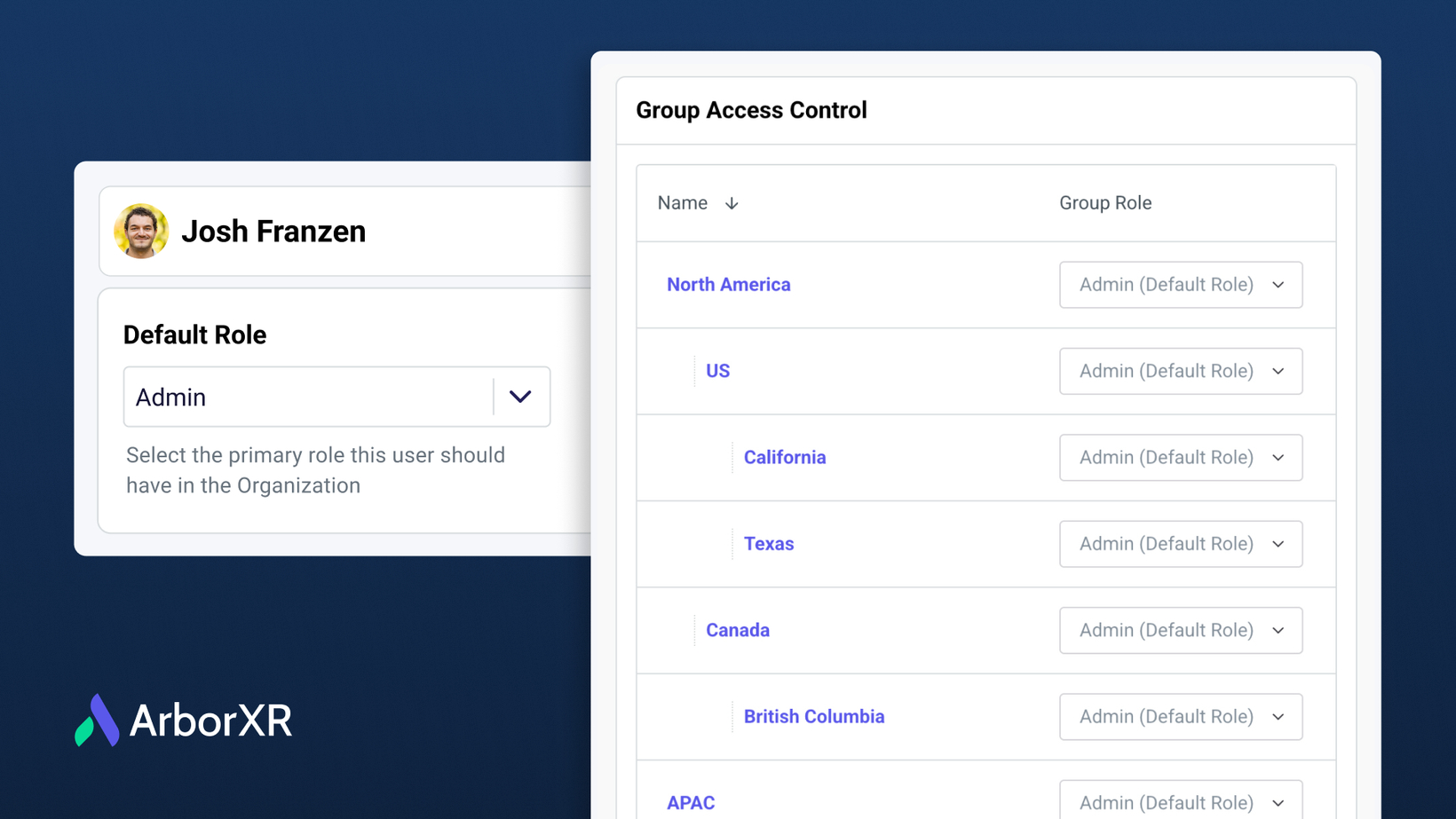
Restrict user access to groups, manage different device models in the same group, and more 🚀
Restrict User Access to Specific Groups
Assign IT staff, department leads, teachers, and other users access only to specific device groups while preventing organization-wide access. This allows for better security control and reduced over-permissioning risks.

 Click Changes to Roles & Permissions to learn more.
Click Changes to Roles & Permissions to learn more.
Manage Different Device Models in the Same Group
Previously, IT teams had to create separate groups for each XR device model. Now, multiple device types can be managed within a single group, reducing administrative complexity and improving deployment efficiency.

 Click Transition to Device Agnostic Groups to learn more.
Click Transition to Device Agnostic Groups to learn more.
Enhanced Device Compliance Visibility
Staying on top of your device fleet's compliance has never been easier! We've introduced clear visual indicators in the Devices section to help you quickly identify the compliance status of each device at a glance.
Up to date: Devices with the "Up to date" label are compliant and running the latest content.
Out of date: Easily spot devices labeled "Out of date" that require attention to ensure they have the latest updates.
Error: New "Error" labels now flag devices where content deployment has failed, allowing for immediate troubleshooting.
Syncing: See real-time status with the "Syncing" label, indicating devices are currently in the process of updating.
These visual cues, combined with performance enhancements, make managing your device fleet feel incredibly responsive and snappy.

Manage Shared Mode settings on v78+ Horizon Managed Services Devices
New controls to manage v78+ Horizon managed services shared mode settings are now available when you configure ArborXR Home, ArborXR Kiosk Mode, or In House Launcher.
Log in with managed Meta account: This is disabled by default, so users can access the headset without logging in with a managed Meta account.
Session Passcodes: This is disabled by default for a streamlined user experience.
Session Timeout: The timeout is set to the maximum allowed by Meta, which is 60 minutes.
Session Introduction: The "Wake Controllers" and "Adjust Device Fit" introduction steps are disabled by default to get users into their sessions faster.

 Click Configure Shared Mode Settings to learn more.
Click Configure Shared Mode Settings to learn more.
Browse and Add Demo Apps in Explore XR
Improved app discovery – Enterprises can now browse categorized demo apps in Explore XR before selecting relevant applications.
More control over demo content – Instead of automatically adding all demo apps, IT teams can select only the ones relevant to their deployment needs.
Seamless content preview – See app details before adding them to your organization’s library.

 Click Try XR Content With Demo Apps to learn more.
Click Try XR Content With Demo Apps to learn more.
Improved Audit Log
A completely rebuilt audit log now provides detailed event descriptions, making it easier to track changes, see who made modifications, and review historical activity efficiently.

 Click Audit Events to learn more.
Click Audit Events to learn more.
User Experience Improvements in ArborXR Home
We’ve optimized ArborXR Home for better content navigation and interaction:
Improved Filtering: Tags now appear next to content thumbnails for easier navigation.
Better Keyboard Experience: Input now registers on press instead of release, improving accuracy.
Hover Effects: Interactive buttons provide clearer visual feedback.
Near & Far Mode: UI can be positioned closer or further away for accessibility.
Touch Interaction in Near Mode: Users can interact via touch instead of controllers.
PICO-Specific Enhancements: Hand tracking, quick access to PICO controller settings, and passthrough support.
Streamlined Casting
Users no longer need to manually approve remote view sessions from their headsets, simplifying IT management for training and troubleshooting sessions.

 Click Remote View to learn more.
Click Remote View to learn more.
Disable Device Location Tracking
Organizations can now disable location tracking for better privacy, security, and compliance with data protection policies.

 Click Device Location Tracking to learn more.
Click Device Location Tracking to learn more.
Simplified Package Name Detection
When creating unmanaged apps, IT admins can now search by app name instead of manually entering package names, as long as the app is installed on at least one device.

View & Uninstall External Applications
View all apps installed on the device outside of ArborXR (i.e. pre-installed by the device manufacturer or downloaded from the app store) and remotely uninstall non-system apps.

 Click View and Uninstall Applications Not Managed by ArborXR to learn more.
Click View and Uninstall Applications Not Managed by ArborXR to learn more.
Enhanced API Capabilities
IT teams and developers now have more powerful automation tools:
Assign files and apps to specific devices and groups
List all release channels assigned to a group
Added group ID to the
/devicesendpointAdded org ID to
/appsendpoints, to differentiate uploaded apps from shared apps
 Click Public API V2 to learn more.
Click Public API V2 to learn more.
View Usage Analytics of Shared Apps
ISVs can now track how much time users spend in their shared applications across different organizations—providing deeper insights into engagement and customer adoption.

Enhanced Resource Selection
Admins and developers can now select all items in a table across multiple pages at once, ideal for bulk file deployments or app installations.

